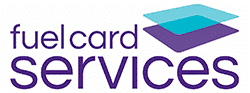Introduction to Analytics Reports
The platform contains a pre-defined list of Analytics Reports that Users can run. The output for these reports is a combination of either PDF or csv files, and charts. Charts can be edited, and shared to graphically represent the data in a Dashboard in a Widget.
Charts are created and edited using powerful tools – the end result will be added to the Dashboards of choice, and will update daily / monthly, per the time frame chosen. Therefore it is important to use the tools correctly and edit the chart in a way that makes sense to the Users viewing it.
Running an Analytics reports
The Analytics Reports are grouped under the section Analytics, and are run the same way as normal Reports. Choose the Report you would like to run, and edit the parameters accordingly.


In the example above, the report will sort the data by Rating, from top to bottom, per Asset.
Editing an Analytics Chart
The Analytics charts can be edited in multiple ways, and the data displayed accordingly. The default view is the chart with the Table menu option open.
You can adjust the Asset Level, Time Level, Time, Measures and Table Layout options in the Table menu option. The screenshot below shows the first output of the chart after running a Report. No columns were removed when running the report, hence everything is checked under Measures.

Here is an overview of the workspace where the data is displayed, edited, and downloaded:

Once you have decided what data to keep in the chart, you can choose to either (1) deselect the unnecessary fields in the Measures section, or (2) click the name of the field in the legend: the text will have a “strikethrough” and the data will disappear from the chart. See the example below, where the only other item we changed was choosing Name for Asset Level:

If you would like to remove some fields from the chart and not see them again, deselect them in Measures.
If you would like to see and keep the fields to be able to add back quickly, click them in the legend, to deselect them.
Click them again to reselect them.
Clicking the bar chart will navigate you to the Series menu option, where you can edit the data series:
Change the color, add in the average and change the axis as needed:

You can also change the way you have sorted the data in the Sort menu option, and change your axes and Legend in the Chart menu option:

Once you are happy with the Chart, you can Share it to a Dashboard. The Share option appears on the chart when you move your mouse over the chart:

- A pop up will appear, and you can choose:
- 1. The Type of Widget to add to the Dashboard,
- 2. Whether to add the item to a Dashboard or Template,
- 3. Which Dashboard to open it on,
- 4. Give it a unique Name, and a description.
Click Share, and then View on the Dashboard, or Cancel to run another Report:




While we will endeavour to keep the Information accurate, we cannot and do not guarantee the accuracy of the Information, and we accept no responsibility, and shall have no liability, for any loss or damage which may arise from using or relying on the Information.